I want to achieve something like that. (not the FAB or the Snackbar). How can i create a layout, overlaying the AppBarLayout? Like this! (For Example)
Like Play Store:
My AppBarLayout with CoordinatorLayout and NestedScrollView with RelativeLayout as content looks like this:
<android.support.design.widget.CoordinatorLayout xmlns:android="http://schemas.android.com/apk/res/android"
xmlns:app="http://schemas.android.com/apk/res-auto"
xmlns:tools="http://schemas.android.com/tools"
android:id="@+id/rootLayout"
android:layout_width="match_parent"
android:layout_height="match_parent">
<android.support.design.widget.AppBarLayout
android:layout_width="match_parent"
android:layout_height="@dimen/_118sdp"
android:theme="@style/ThemeOverlay.AppCompat.Dark.ActionBar">
<android.support.design.widget.CollapsingToolbarLayout
android:id="@+id/collapsingToolbarLayout"
android:layout_width="match_parent"
android:layout_height="match_parent"
app:contentScrim="@color/mpc_pink"
app:expandedTitleMarginStart="@dimen/_40sdp"
app:layout_scrollFlags="scroll|exitUntilCollapsed">
<de.mypostcardstore.widgets.ItemImageView
android:id="@+id/header"
android:layout_width="match_parent"
android:layout_height="match_parent"
android:scaleType="centerCrop"
android:src="@color/mpc_pink"
app:layout_collapseMode="parallax"
app:layout_collapseParallaxMultiplier="0.7" />
<android.support.v7.widget.Toolbar
android:id="@+id/article_toolbar"
android:layout_width="match_parent"
android:layout_height="?attr/actionBarSize"
android:minHeight="?attr/actionBarSize"
app:contentScrim="@color/mpc_pink"
app:layout_collapseMode="pin"
app:layout_scrollFlags="scroll|enterAlways"
app:popupTheme="@style/ThemeOverlay.AppCompat.Light"
app:theme="@style/ThemeOverlay.AppCompat.Dark.ActionBar" />
</android.support.design.widget.CollapsingToolbarLayout>
</android.support.design.widget.AppBarLayout>
<android.support.v4.widget.NestedScrollView
android:layout_width="match_parent"
android:layout_height="match_parent"
android:background="?android:colorBackground"
android:fillViewport="true"
app:layout_behavior="@string/appbar_scrolling_view_behavior">
<RelativeLayout
android:layout_width="match_parent".....>
It would be awesome if someone could help me out. I can not find anything on the internet...
Thanks in advance!