My answer is long. And it provides only the general framework to recreate what I saw in your animated image, so you will have to take some time to tweak things yourself to get it perfect.
Code is visible here: https://gist.github.com/zizibaloob/e107fe80afa6873301bf234702d4b2b9
tl;dr: The "shared element" is just the green card/background, so you create the transition using those. Place a gray background behind the green background on the second activity so that the green has something to draw on top of while it's growing. Wrap all of your content in a parent view and animate its alpha to fade in/out.
Full answer
In your image, the "shared element" appears to be the green card on the first screen / the green background of the second screen. On top of that, we add two additional requirements:
- The gray background of the first activity must be visible during the transition
- The contents of the card disappear and then fade back in during/after the transition
Let's go through each file and talk about the choices I made to achieve the desired results...
activity_main.xml
This one is really straightforward. I just built up a view hierarchy that vaguely resembled the one in your image. The empty View at the top is a placeholder for a Toolbar, and the Space at the bottom of the card is there just to make it a little larger.
activity_other.xml
The relevant part of this layout is the triple-stack of "parent" views. Each of them serves a purpose:
- The top-level
FrameLayout provides a gray background for the card to "grow" over
- The middle
FrameLayout provides the green background that will be shared between activities
- The inner
LinearLayout wraps everything that we want to have fade in/out, and will be animated by code in the Activity class
MainActivity.java
Another straightforward class. All this Activity does is make the card clickable and set up the transition.
OtherActivity.java
Most of the magic happens here. Within onCreate(), the Toolbar stuff is all standard, so we can skip that. The code inside the if statement is what sets up the fade-in animation (wrapped in an if so it only fades in on first launch). I've also overridden onBackPressed() to reverse the fade animation and to trigger the return transition.
shared_element_transition.xml
All of the rest of the magic is in this file. The <targets> element excludes the status and navigation bars, which makes sure they don't blink during the transition. The various <changeFoo> tags are the actual transition animation that plays.
styles.xml
The only reason that I included this in the Gist at all is the TransitionTheme style. This is applied to OtherActivity in the manifest, and it's what sets our custom transition (from shared_element_transition.xml).