Today I saw the Inbox App.
(source: cbsistatic.com)
I'd like to know how can I make THAT switch button on the toolbar (left of searchButton). I didn't find references to (Or I don't search a lot).
thanks ^^
Today I saw the Inbox App.
(source: cbsistatic.com)
I'd like to know how can I make THAT switch button on the toolbar (left of searchButton). I didn't find references to (Or I don't search a lot).
thanks ^^
This is an old question. But I'd like to answer to this question because I found a way of achieving the same thing without using any third party library.
1 - Add SwitchCompat to your layout
<android.support.v7.widget.SwitchCompat
style="@style/SwitchCompatStyle"
android:id="@+id/toolbar_switch"
android:layout_width="wrap_content"
android:layout_height="wrap_content"
android:layout_alignParentEnd="true"
android:layout_alignParentRight="true"/>
2 - Create an XML shape. switch_thumb_on.xml
<?xml version="1.0" encoding="utf-8"?>
<layer-list xmlns:android="http://schemas.android.com/apk/res/android">
<item>
<shape android:shape="oval">
<!--shadow color-->
<solid android:color="@color/colorGray2" />
</shape>
</item>
<!--padding to have shodow effect-->
<item
android:bottom="1dp"
android:left="0.5dp"
android:right="0.5dp"
android:top="0.5dp">
<!--switch thumb color-->
<shape android:shape="oval">
<solid android:color="@color/colorWhite" />
</shape>
</item>
<item
android:bottom="1dp"
android:left="0.5dp"
android:right="0.5dp"
android:top="0.5dp">
<!--switch image-->
<!--NOTE: switch_color_selector is not a color but a selector-->
<bitmap
android:src="@drawable/ic_network_on"
android:tint="@color/switch_color_selector" />
</item>
</layer-list>
ic_network_on is icon that is shown on switch thumb. You can add states/selector here if you like. switch_color_selector tints the icon according to the state switch is in.
3 - Here's the color selector switch_color_selector.xml
<?xml version="1.0" encoding="utf-8"?>
<selector xmlns:android="http://schemas.android.com/apk/res/android">
<item android:color="@color/colorAccent" android:state_checked="true" />
<item android:color="@color/colorGray1" />
</selector>
4 - Create a style to be applied on the Switch added in first step.
<style name="SwitchCompatStyle" parent="Widget.AppCompat.CompoundButton.Switch" >
<item name="android:thumb">@drawable/switch_thumb_on</item>
<item name="trackTint">@color/switch_color_selector</item>
</style>
And thats the result I got.
Cheers.
Here you go. https://android-arsenal.com/details/1/1985
You can find similar material in the same site. Its easy to reuse something that is already available. Cheers!! Happy coding!