I have the following Window bar with four buttons and one image (a littlebit like ribbon):
this is the code (XAML) and the code behind (in C#) is not interesting :
<Button Style="{StaticResource {x:Static ToolBar.ButtonStyleKey}}" Focusable="False"
Click="SaveClicked" Margin="10, 0">
<StackPanel Orientation="Horizontal" >
<Image x:Name="ImageSave" Height="20" VerticalAlignment="Bottom" HorizontalAlignment="Left" Width="20"
Source="images/titlebar/SaveIconWhite.png" Margin="0,0,0,5" />
<Label x:Name="LbSave" Content="Save" VerticalAlignment="Stretch" FontSize="14"
HorizontalAlignment="Left" Foreground="White" />
</StackPanel>
<Button.Template>
<ControlTemplate TargetType="Button">
<ContentPresenter Content="{TemplateBinding Content}"/>
</ControlTemplate>
</Button.Template>
</Button>
The code is nearly the same for the other buttons.
The buttons feel a littlebit unhandy because they have no mouseover effects. I would like to implement a color change of the labels when the mouse is over the buttons. a change of the images for file load and save would be great too, but i think i am able to do it myself when i know how to implement the mouse over color change of the label.
under normal conditions i'd try to archieve a mouse over color change with these code:
<Button.Style>
<Style TargetType="Button" BasedOn="{StaticResource {x:Type Button}}">
<Style.Triggers>
<Trigger Property="IsMouseOver" Value="True">
<Setter Property="Background" Value="DarkGoldenrod"/>
</Trigger>
</Style.Triggers>
</Style>
</Button.Style>
But this does not work, because i already have the Button.Template and i am also a littlebit confused about the Button.Template at all (haven't understood it - only copied..). How is the Button.Template working and what is it usage?
Is anybody able to give me a hint in the right direction?