In ASP.NET MVC 4.5.2 Framework, after typing @Html.LabelFor() or @Html.EditorFor() in a view, I'm getting this error:
The type '
Expression<>' is defined in an assembly that is not referenced. You must add a reference to assembly 'System.Core, Version=4.0.0.0, Culture=neutral, PublicKeyToken=b77a5c561934e089'.
I have added assembly reference System.Core.dll, Version 4.0.0.0, Runtime Version v4.0.30319, and also I did in web.config.