I am wondering how I would design a calculator with graphics similar to the following: Design help for Calculator App or https://play.google.com/store/apps/details?id=jp.Appsys.PanecalST.
The key requirements:
- The buttons must be squared (it can pop out etc. but squares are more aesthetically pleasing than rectangles).
- It must be device compatible and retain square buttons upon orientation change
My problem is that Relative formatting (as I attempted) disorients the layout in different devices and is not as nice as I hoped. (i.e. trying to design the button to harbor no empty space in one device using relative instructions. One idea I fancy is putting a center button and orienting the others above left etc. so at the very least, no empty space is in the center.
Below is the designs I made:
I prefer the first image but I neglected 0 (only buttons for 1-9). How would attempt at transforming these designs to code?
*I think I may use ImageButtons. I will include images based on density but how would I account for different screen sizes?