After opening Visual Studio 2013 successfully, I switch to the Team Explorer tab and consistently get a popup error dialog saying that, "Microsoft Visual Studio 2013 has stopped working" and "Windows is checking for a solution to the problem".
This seems to be directly related to TFS (2013 Update 4) since other tools that access TFS (like Source Control Explorer > Workspaces...) also cause the crash.
Edit: I have already tried a VS 2013 Repair. This took all morning with no different results.
This is frustrating because I cannot use TFS outside of the command-line tools. Any help would be greatly appreciated. Thank you.