Hi I am using android NavigationView. I want to change the icons direction to RTL instead of LTR like this:
How can I do this?
Hi I am using android NavigationView. I want to change the icons direction to RTL instead of LTR like this:
How can I do this?
you can use listview inside the navigationview like what i did. the benefit of this is that you can have better control on this:
<android.support.design.widget.NavigationView
android:id="@+id/nav_view"
android:layout_width="wrap_content"
android:layout_height="match_parent"
android:layout_gravity="start"
android:fitsSystemWindows="true"
app:headerLayout="@layout/header"
>
<ListView
android:id="@+id/navigationmenu"
android:layout_width="match_parent"
android:layout_height="match_parent"
android:layout_marginTop="192dp"
android:background="@android:color/white">
</ListView>
</android.support.design.widget.NavigationView>
and nav item should be like this:
<?xml version="1.0" encoding="utf-8"?>
<RelativeLayout xmlns:android="http://schemas.android.com/apk/res/android"
android:orientation="horizontal"
android:layout_width="match_parent"
android:layout_height="wrap_content"
android:background="@color/cardview_dark_background"
>
<ImageView
android:id="@+id/img"
android:layout_width="wrap_content"
android:layout_alignParentRight="true"
android:layout_height="wrap_content"
android:src="@drawable/viewlist"
/>
<TextView
android:id="@+id/tvlstName"
android:layout_width="wrap_content"
android:layout_height="wrap_content"
android:textSize="20dp"
android:layout_marginRight="30dp"
android:textColor="@color/colorPrimary"
/>
</RelativeLayout>
and navcustomadapter like this:
package com.example.android.dezcook;
import android.content.Context;
import android.view.LayoutInflater;
import android.view.View;
import android.view.ViewGroup;
import android.widget.BaseAdapter;
import android.widget.ImageView;
import android.widget.TextView;
import android.widget.Toast;
/**
* Created by Android on 6/4/2016.
*/
public class navCustomAdapter extends BaseAdapter {
String[] result;
Context context;
int[] imageId;
private static LayoutInflater inflater=null;
public navCustomAdapter(MainActivity mainActivity,String[] prgmNameList,int[] prgImages)
{
result=prgmNameList;
imageId=prgImages;
context =mainActivity;
inflater =(LayoutInflater) context.getSystemService(context.LAYOUT_INFLATER_SERVICE);
}
@Override
public int getCount()
{
return result.length;
}
@Override
public Object getItem(int position)
{
return position;
}
@Override
public long getItemId(int position)
{
return position;
}
public class Holder
{
TextView tv;
ImageView img;
}
@Override
public View getView(final int position, View convertView, ViewGroup parent)
{
Holder holder=new Holder();
View rowView;
rowView=inflater.inflate(R.layout.navitem,null);
holder.tv=(TextView)rowView.findViewById(R.id.tvlstName);
holder.img=(ImageView)rowView.findViewById(R.id.img);
holder.tv.setText(result[position]);
holder.img.setImageResource(imageId[position]);
rowView.setOnClickListener(new View.OnClickListener() {
@Override
public void onClick(View v) {
Toast.makeText(context,"you Clicked "+result[position],Toast.LENGTH_LONG).show();
}
}
);
return rowView;
}
}
finally call it in main activity like this:
ListView lv=(ListView)findViewById(R.id.navigationmenu);
lv.setAdapter(new navCustomAdapter(this,navItem,prgmImages)
Just figure it out!
Try adding these attributes to NavigationView in your layout file.
android:layoutDirection="rtl"
android:textDirection="rtl"
Screenshot
Note: It seems its working on API 17 and higher
I had this problem.My app was "ltr" and I wanted to view drawer in "rtf" mode. My solution: In Navigation view I cleared :
and replaced:
include layout="@layout/ly_custom_menu_item"/>
<include layout="@layout/fragment_map" />
<FrameLayout
android:id="@+id/content_frame"
android:layout_width="match_parent"
android:layout_height="match_parent" />
<android.support.design.widget.NavigationView
android:id="@+id/nav_view"
android:layout_width="wrap_content"
android:layout_height="match_parent"
android:layout_gravity="right"
android:background="@color/white"
android:fitsSystemWindows="true">
<!--app:menu="@menu/drawer_menu"
app:headerLayout="@layout/drawer_nav_header"-->
<LinearLayout
android:layout_width="match_parent"
android:layout_height="match_parent"
android:orientation="vertical">
<include layout="@layout/drawer_nav_header"/>
<include layout="@layout/ly_custom_menu_item"/>
</LinearLayout>
</android.support.design.widget.NavigationView>
ly_custom_menu_item.xml:
<?xml version="1.0" encoding="utf-8"?>
<ScrollView
xmlns:android="http://schemas.android.com/apk/res/android"
xmlns:app="http://schemas.android.com/apk/res-auto"
xmlns:tools="http://schemas.android.com/tools"
android:layout_width="match_parent"
android:layout_height="match_parent"
android:id="@+id/linearLayout"
android:background="@color/white"
android:orientation="vertical">
<LinearLayout
android:layout_width="match_parent"
android:layout_height="wrap_content"
android:orientation="vertical">
<LinearLayout
android:id="@+id/linearItemAnalysis"
android:layout_width="match_parent"
android:layout_height="wrap_content"
android:minHeight="@dimen/picSize_50"
android:orientation="horizontal"
android:gravity="center_vertical|right"
android:paddingRight="@dimen/margin_dp_8"
android:foreground="?selectableItemBackgroundBorderless">
<TextView
android:text="navAnalysis"
android:layout_width="wrap_content"
android:layout_height="wrap_content"
android:layout_marginRight="@dimen/margin_dp_16"/>
<android.support.v7.widget.AppCompatImageView
android:layout_width="wrap_content"
android:layout_height="wrap_content"
android:background="@drawable/ic_analysis_menu"
app:layout_constraintEnd_toEndOf="parent"/>
</LinearLayout>
<LinearLayout
android:id="@+id/linearItemRouting"
android:layout_width="match_parent"
android:layout_height="wrap_content"
android:minHeight="@dimen/picSize_50"
android:orientation="horizontal"
android:gravity="center_vertical|right"
android:paddingRight="@dimen/margin_dp_8"
android:foreground="?selectableItemBackgroundBorderless">
<TextView
android:text="routing"
android:layout_width="wrap_content"
android:layout_height="wrap_content"
android:layout_marginRight="@dimen/margin_dp_16"/>
<android.support.v7.widget.AppCompatImageView
android:layout_width="wrap_content"
android:layout_height="wrap_content"
android:background="@drawable/ic_routing"
app:layout_constraintEnd_toEndOf="parent"/>
</LinearLayout>
<LinearLayout
android:id="@+id/linearItemAddress"
android:layout_width="match_parent"
android:layout_height="wrap_content"
android:minHeight="@dimen/picSize_50"
android:orientation="horizontal"
android:gravity="center_vertical|right"
android:paddingRight="@dimen/margin_dp_8"
android:foreground="?selectableItemBackgroundBorderless">
<TextView
android:text="navAddress"
android:layout_width="wrap_content"
android:layout_height="wrap_content"
android:layout_marginRight="@dimen/margin_dp_16"/>
<android.support.v7.widget.AppCompatImageView
android:layout_width="wrap_content"
android:layout_height="wrap_content"
android:background="@drawable/ic_address"
app:layout_constraintEnd_toEndOf="parent"/>
</LinearLayout>
</LinearLayout>
</ScrollView>
Try to set your navigation drawer item layout gravity. Example :
android:gravity="right"