You can do it with ImageMagick which is installed on most Linux distros and is available for free for OSX (ideally via homebrew) and also for Windows from here.
If you start with this smooth greyscale ramp:
At the command line, you can use this for Floyd-Steinberg dithering:
convert grey.png -dither FloydSteinberg -monochrome fs.bmp
or, this for Riemersma dithering:
convert grey.png -dither Riemersma -monochrome riem.bmp
The Ordered Dither that Glenn was referring to is available like this with differing tile options:
convert grey.png -ordered-dither o8x8 -monochrome od8.bmp
convert grey.png -ordered-dither o2x2 -monochrome od2.bmp
A check of the format shows it is 1bpp with a 2-colour palette:
identify -verbose riem.bmp
Image: riem.bmp
Format: BMP (Microsoft Windows bitmap image)
Class: PseudoClass
Geometry: 262x86+0+0
Units: PixelsPerCentimeter
Type: Bilevel
Base type: Bilevel <--- 1 bpp
Endianess: Undefined
Colorspace: Gray
Depth: 1-bit <--- 1 bpp
Channel depth:
gray: 1-bit
Channel statistics:
Pixels: 22532
Gray:
min: 0 (0)
max: 1 (1)
mean: 0.470486 (0.470486)
standard deviation: 0.499128 (0.499128)
kurtosis: -1.98601
skewness: 0.118261
entropy: 0.997485
Colors: 2
Histogram:
11931: ( 0, 0, 0) #000000 gray(0)
10601: (255,255,255) #FFFFFF gray(255)
Colormap entries: 2
Colormap:
0: ( 0, 0, 0) #000000 gray(0) <--- colourmap has only black...
1: (255,255,255) #FFFFFF gray(255) <--- ... and white
If you start with a colour image like this:

and process like this:
convert colour.png -ordered-dither o8x8 -monochrome od8.bmp
you will get this

As Glenn says, there are C# bindings for ImageMagick - or you can just use the above commands in a batch file, or use the C# equivalent of the system() call to execute the above ImageMagick commands.