I am using PuTTY and the vi editor. If I select five lines using my mouse and I want to delete those lines, how can I do that?
Also, how can I select the lines using my keyboard as I can in Windows where I press Shift and move the arrows to select the text? How can I do that in vi?