I have an Expander in Wpf. In the header I have Label on left aligned and want to have a button on the right site. I use the following XAML:
<Expander HorizontalAlignment="Stretch" IsExpanded="True">
<Expander.Header >
<Grid HorizontalAlignment="Stretch" Background="Aqua" Margin="0">
<Grid.ColumnDefinitions>
<ColumnDefinition Width="*"/>
<ColumnDefinition Width="Auto" />
</Grid.ColumnDefinitions>
<Label Grid.Column="0" Content="Label on the left site"/>
<Button Grid.Column="1" Content="Button on the right"/>
</Grid>
</Expander.Header>
<Label Content="Some Content"/>
</Expander>
But that does not work. The button in the header is aligned to the left, next to the label. Can anyone explain me how to do it right?