With the demonstration web page of the visual studio 2013 I've published on my local server using the FileSystem option.
Following the msdn example (https://msdn.microsoft.com/en-us/library/vstudio/1y1404zt(v=vs.100).aspx) I have loaded this web page with the IIS. But when I try to open the web page in my internet browser the following error occurs:
**Error HTTP 500.19 - Internal Server Error The requested page cannot be accessed because the related configuration data for the page is invalid.
Config Error: This configuration section cannot be used at this path. This happens when the section is locked at a parent level. Locking is either by default (overrideModeDefault="Deny"), or set explicitly by a location tag with overrideMode="Deny" or the legacy allowOverride="false". **
I have tried many different configurations based on these links, without success, one of them is https://social.msdn.microsoft.com/Forums/vstudio/en-US/6e79cb01-ffb0-439c-8e1c-505a29b87671/iis7-http-error-50019-internal-server-error?forum=dotnetstocktradersampleapplication