Maayan,
The reason that the back button is pointing to the right is that in RTL locales the drawable is taken
from the drawable-ldrtl folder, found in the support library.
The approach I found most useful is overriding the drawable of the arrow button.
First, you need to take the arrow that is pointing left.
It can be easily obtained from Google's Material design icons:
Material Design Icons - Back Arrow
Now, there are two ways that you can handle this:
- Use mToolbar.setNavigationIcon(int resId) as follows:
mToolbar = (Toolbar) findViewById(R.id.machine_tool_bar);
mToolbar.setNavigationIcon(R.drawable.left_pointing_arrow);
If you don't want to use setNavigationIcon in the code, you can
simply override the resource in the drawable folders. The back arrow
is found in the support library AppCompat-v7:
/extras/android/support/appcompat-v7/appcompat-v7-{version}
The resource name of the drawable you are looking for is:
abc_ic_ab_back_mtrl_am_alpha
You can simply copy the corresponding libraries from the support
library to your resources folder, and override the assets with the
drawable that you downloaded.
Note that this works only from API-17 (where RTL support was
introduced), as the folders contain the 'ldrtl' attribute.
Hope it helps.