I think if you want to implement the effect you want, only setting Toolbar overlay is not enough.
I implemented this before: Toolbar can be collapsed or expanded when contents are scrolled up or down. Here below are my codes, take a look at it first:
<android.support.design.widget.CoordinatorLayout xmlns:android="http://schemas.android.com/apk/res/android"
xmlns:app="http://schemas.android.com/apk/res-auto"
xmlns:tools="http://schemas.android.com/tools"
android:id="@+id/coordinator_layout"
android:layout_width="match_parent"
android:layout_height="match_parent"
android:fitsSystemWindows="true"
tools:context="me.danielpan.youtubelike.ProfileActivity">
<android.support.design.widget.AppBarLayout
android:id="@+id/app_bar_layout"
android:layout_width="match_parent"
android:layout_height="192dp"
android:fitsSystemWindows="true"
app:theme="@style/ThemeOverlay.AppCompat.Dark.ActionBar">
<android.support.design.widget.CollapsingToolbarLayout
android:id="@+id/collapsing_toolbar_layout"
android:layout_width="match_parent"
android:layout_height="match_parent"
android:paddingBottom="0dp"
app:collapsedTitleTextAppearance="@style/ThemeOverlay.AppCompat.Dark"
app:contentScrim="?attr/colorPrimary"
app:expandedTitleMarginBottom="32dp"
app:expandedTitleMarginEnd="64dp"
app:expandedTitleMarginStart="48dp"
app:expandedTitleTextAppearance="@style/ThemeOverlay.AppCompat.Light"
app:layout_scrollFlags="scroll|exitUntilCollapsed"
app:paddingStart="0dp"
app:statusBarScrim="?attr/colorAccent">
<ImageView
android:id="@+id/profile_bg"
android:layout_width="match_parent"
android:layout_height="match_parent"
android:fitsSystemWindows="true"
android:scaleType="centerCrop"
android:src="@mipmap/profile_bg"
app:layout_collapseMode="parallax" />
<android.support.v7.widget.Toolbar
android:id="@+id/anim_toolbar"
android:layout_width="match_parent"
android:layout_height="?attr/actionBarSize"
app:layout_collapseMode="pin"
app:popupTheme="@style/ThemeOverlay.AppCompat.Light" />
</android.support.design.widget.CollapsingToolbarLayout>
</android.support.design.widget.AppBarLayout>
<android.support.v7.widget.RecyclerView
android:id="@+id/recycler_view"
android:layout_width="match_parent"
android:layout_height="match_parent"
app:layout_behavior="@string/appbar_scrolling_view_behavior" />
<android.support.design.widget.FloatingActionButton
android:layout_width="wrap_content"
android:layout_height="wrap_content"
app:pressedTranslationZ="3dp"
app:fabSize="mini"
app:rippleColor="@color/swipe_refresh_color_scheme_blue_1"
app:borderWidth="3dp"
app:elevation="2dp"
android:src="@drawable/icon_plus"
android:layout_marginRight="20dp"
android:layout_marginBottom="20dp"
app:layout_anchor="@id/recycler_view"
app:layout_anchorGravity="bottom|right|end"
/>
</android.support.design.widget.CoordinatorLayout>
I set ThemeOverlay to AppBarLayout, CollapsingToolbarLayout and Toolbar. And this worked well: Toolbar is transparent at first, when contents are scrolled up, Toolbar becomes opaque and at last is in the color of my ImageView by using Palette.
Hope you'll be inspired by my codes, good luck~