I want to set the hint with java in EditText(which is in TextInputLayout).
Code used for setting hint:
aET = (EditText) findViewById(R.id.aET);
aET.setHint("h?");
But even when edittext is focused, Hint is displayed twice(inside edittext also).
Please let me know if anyone had faced and found some workaround
when editText is focused...
when editText is not focused..
EDIT[10th July 2015]:
<android.support.design.widget.TextInputLayout
android:id="@+id/aTIL"
android:layout_width="match_parent"
android:layout_height="wrap_content">
<EditText
android:layout_width="match_parent"
android:layout_height="wrap_content"
android:id="@+id/aET" />
</android.support.design.widget.TextInputLayout>