I have a Solution I am upgrading to Visual Studio 2013 and I'm stuck trying to get the old web service working.
When I run it, I get an error complaining that I am trying to load a 32-bit Oracle .dll into a 64-bit process. Fair enough, except that there doesn't seem to be a way to change a web service into 32-bit/x86 mode.
How do you tell Visual Studio 2013 that a particular web project should be built as 32-bit?
For a normal project you just right-click, Properties, then change the CPU type to x86. But there aren't any properties for an old web project so I'm not sure how to set it to 32-bit!
EDIT: This question explains how to create a new solution platform, but when I do so, the web project will not change to 32-bit, as you can see from this screenshot:
EDIT2: @jackjop: Here is a screenshot of the right-click menu, it looks quite different to yours: