I have read this highly useful post which unfortunately did not resolve my question: How may I use code in the HTA to scale down (shrink) the entire contents of the window, text and boxes both, in an HTA file? I'm using IE11 (or, it uses me), and I need to Ctrl-Scroll to downsize the window content every time I open it.
Now, I added meta http-equiv="x-ua-compatible" content="ie=edge" as suggested in comments, but now that breaks the placement of the file at position 1920,0 . Is there a solution which will allow resizing AND allow me to place the window where I need it?
<html><title>A Form </title>
<meta http-equiv="x-ua-compatible" content="ie=edge" />.
<body style="filter:progid:DXImageTransform.Microsoft.Gradient(endColorstr='#C0CFE2', startColorstr='#365ebf', gradientType='0');">
<head>
<script language="JavaScript">window.resizeTo(320,1080);</script>
<style type="text/css">
body {
transform: scale(0.9);
height: 90%;
background-color: #EFEFDC;
font-family: Arial Narrow;
font-size: 12px;
color: #343421;
margin: 2px;
filter: none !important;
}
b {
font-size: 16px;
padding: 1en;
}
</style>
<SCRIPT Language="VBScript">
Sub Window_Onload
window.moveTo 1920, 0
End Sub
</SCRIPT>