I'm fairly new to Android Studios so sorry if this may come of as a stupid question. I'm trying to put two buttons on the top of my screen. I want them to be in the top left and right corner like in this image.

However this is what they look like.
I don't want any space between the top of the screen and the two buttons. This is my code.. LinearLayout
<LinearLayout
android:layout_marginTop="0dp"
android:id="@+id/LinearLayout02"
android:layout_height="wrap_content"
android:layout_width="fill_parent">
<ImageButton
android:layout_width="wrap_content"
android:layout_height="50dp"
android:id="@+id/settingsBTN"
android:layout_weight="1"
android:src="@drawable/HomeBTNunpressed"/>
<View android:layout_width="3dp"
android:layout_height="50dp"
android:background="@android:color/black"/>
<ImageButton
android:layout_width="wrap_content"
android:layout_height="50dp"
android:id="@+id/homeBTN"
android:layout_weight="1"
android:src="@drawable/settingsBTNunpressed"/>
</LinearLayout>