I have used auto layout for my view controllers. I have set the V and H positions in constraints, but I want to know how can I increase my button size when it changes to 5s, 6 and 6 Plus. This is the way I added constraints for the login button:
NSArray *btncon_V=[NSLayoutConstraint constraintsWithVisualFormat:@"V:[btnLogin(40)]" options:0 metrics:nil views:viewsDictionary];
[btnLogin addConstraints:btncon_V];
NSArray *btncon_POS_H=[NSLayoutConstraint constraintsWithVisualFormat:@"H:|-100-[btnLogin]-100-|" options:0 metrics:nil views:viewsDictionary];
[self.view addConstraints:btncon_POS_H];
NSArray *btncon_POS_V=[NSLayoutConstraint constraintsWithVisualFormat:@"V:|-70-[Title]-130-[lblFirst]-0-[lblSecond]-20-[textusername]-10-[txtpassword]-10-[btnLogin]" options:0 metrics:nil views:viewsDictionary];
[self.view addConstraints:btncon_POS_V];
But my problem is that while it manages the left and right side gap, it's getting stretched in iPhone 6 and 6 Plus since the height is fixed. How can I increase the size according to the screen size? I think this might be the aspect ratio, but how can I set the aspect ratio constraint in code?