set the badgeValue for your desired UITabBarItem as follow:
// for first tab
(tabBarController!.tabBar.items!.first! as! UITabBarItem).badgeValue = "1"
//for second tab
(tabBarController!.tabBar.items![1] as! UITabBarItem).badgeValue = "2"
// for last tab
(tabBarController!.tabBar.items!.last! as! UITabBarItem).badgeValue = "final"
for remove a badge from the UITabBarItem just assign nil
(tabBarController!.tabBar.items!.first! as! UITabBarItem).badgeValue = nil
you can get the output Like
for additional information please ref this link
Choice --2
var lbl : UILabel = UILabel(frame: CGRectMake(225, 5, 20, 20))
lbl.layer.borderColor = UIColor.whiteColor().CGColor
lbl.layer.borderWidth = 2
lbl.layer.cornerRadius = lbl.bounds.size.height/2
lbl.textAlignment = NSTextAlignment.Center
lbl.layer.masksToBounds = true
lbl.font = UIFont(name: hereaddyourFontName, size: 13)
lbl.textColor = UIColor.whiteColor()
lbl.backgroundColor = UIColor.redColor()
lbl.text = "1" //if you no need remove this
// add subview to tabBarController?.tabBar
self.tabBarController?.tabBar.addSubview(lbl)
the output is