I'm trying to create a digital clock widget with a custom font. And this has proven to be the biggest challenge of my Android experience. (Thought it would be as simple as tc.setTypeFace("whatever") and be done with it)
The best way seems to be scratch the TextClock and use an ImageView and pass a Bitmap to it using a custom AlarmManager to create a new image for the view each second.
Before I get into the Bitmap generation, I practiced on a simple TextView using this tutorial Alarm Manager Widget
My problem is I can't this to update every second. I use
am.setRepeating(AlarmManager.RTC_WAKEUP , System.currentTimeMillis()+1000, 1000, pi); but it still only updates it every minute or so (not at the top of every minute though). I think this has something to do with the way more recent OS (Kitkat, Lollipop) handle AlarmManagers.
My questions are:
Is this the right way to go about doing this? If not, please explain what I should do.
How can I get the widget to update every second?