I am using Windows 32-bit machine and tried to start MongoDB service from Windows > services as shown below.

However, I am unable to start the MongoDB service from it and throws the following error.
When I try using cmd prompt, I am getting the following error:
Network Failed to connect to 127.0.0.1:27017, reason: errno:10061 No connection could be made because the target machine actively refused it.
Error: Couldn't connect to server 127.0.0.1:27017 <127.0.0.1>, connection attempt failed.
