I have been playing around with Kibana4 since a couple of weeks now. I find it intuitive and simple and the experience has been great till now. Following your question, I tried getting unique results via a Data Table visualization. Why? Because I personally find it easier to understand. Following are the steps:
1. Get unique count
Create the visualization (Visualize -> Data Table). First lets get
the count of how many unique entries we have for a particular field
(We will use this in the later part for verification). I'm using
clientip.raw but as I see, it will work just fine with any friendly
field name too.

2. Set the aggregation right
Set you aggregation back to count and have a Split Rows as follows. Not doing this will give you count 1 for each field value (since it is looking for unique counts) when you populate the table. Noteworthy part is setting the Top field to 0. Because Kibana won't let you enter anything else than a digit (Obviously!). This was the tricky part. Hit Apply and you'll get the results. Unique field values and the count of each of them.
3. Verification:
Going to the last page of the table, we see there are exactly 543 results. This is how I know it works.
What Next?
You save this visualization and add it to a Dashboard. There you can always check the request, query, response and other stats.