You could create a custom View and override the onDraw() method to draw the numbers. What you would probably want to do is to have an icon fully prepared like above except for the number missing in the red circle. Then, in the custom View, you first draw that icon and then you draw the number (you will have to work a little to figure our the precise position in pixels where to draw it, and how to draw it, i.e. text-size, font, color).
Modulo a method getSomeBitmapFromResources() that imports a bitmap from resources (see e.g. here), your custom View could look something like this:
public class MyView extends View {
//Fields:
private Paint paint; //Need a Paint object for colors, fonts, etc.
private RectF rect;
private int numberToPaint;
//Constructors:
public MyView(Context context, AttributeSet attrs) {
super(context, attrs);
paint = new Paint();
//Choose the text properties that work for you here:
paint.setColor(Color.WHITE);
paint.setTypeface(Typeface.create("sans-serif", Typeface.BOLD));
paint.setTextSize(12);
}
public MyView(Context context) {
this(context, null);
}
//Most importantly: override onDraw for rendering of the view:
@Override
protected void onDraw(Canvas canvas) {
rect.set(0, 0, getWidth(), getHeight()); //But: make sure your View
//will have the same size of the Bitmap you use! Set the size in XML!
canvas.drawBitmap(getSomeBitmapFromResources(), null, rect, paint);
//Here you will have to carefully choose the position of the text.
//Also consider that depending on numberToPaint the x-coordinate may have to
//be modified. Likely you want to use the Paint.getTextBounds method determine the size.
canvas.drawText("" + numberToPaint, 60, 30, paint);
}
public void chooseNumberAndDraw(int n) {
numberToPaint = n;
postInvalidate(); //Force redraw
}
}
In XML, you want to add your custom View using a tag like
<com.mysite.myproject.MyView
android:layout_width="64dp"
android:layout_height="64dp"
/>
of course replacing width and height by the actual bitmap dimensions.