I'm using the new VS Android Emulator with Android Studio:
https://www.visualstudio.com/en-us/features/msft-android-emulator-vs.aspx
It doesn't have Google Play Services installed... so I'm following this guide to install:
https://university.xamarin.com/resources/how-to-install-google-play-on-android-emulator
I've downloaded the proper Gapps file (in my case):
http://www.devfiles.co/download/7m2VdVjQ/gapps-kk-20140105-signed.zip
Now I've dragged and dropped the ZIP file onto the emulator... and it's just stalled at "copying file"... Is there anything else I need to be doing here in order to get Gapps installed? How long does this "install" usually take?