On a fresh installation of Visual Studio 2015 I created an Android application and Android native library. Functions from native library are referenced in the app code through DllImport directives.
When I select "Xamarin debugger" for main app and start debugging, I am able to stop on breakpoints in C# code, but debugger doesn't step into native function calls.
When I select "Microsoft debugger" breakpoints don't work at all. During debugging session all breakpoints are marked as disabled and when I point to them the following message occurs:
The breakpoint will not currently be hit. Module containing this breakpoint has not yet loaded.
What do I need to do to debug native Android libraries in VS2015?