Perhaps styles would be best. You could create a new UserControl, let's call it BorderedControl. I've created a new folder called Controls to hold it.
<UserControl x:Class="BorderTest.Controls.BorderedControl"
xmlns="http://schemas.microsoft.com/winfx/2006/xaml/presentation"
xmlns:x="http://schemas.microsoft.com/winfx/2006/xaml"
xmlns:mc="http://schemas.openxmlformats.org/markup-compatibility/2006"
xmlns:d="http://schemas.microsoft.com/expression/blend/2008"
mc:Ignorable="d"
d:DesignHeight="300" d:DesignWidth="300">
<Grid>
</Grid>
</UserControl>
Next, create a Resource Dictionary, UserControlResources. Be sure to include the namespace of the control:
<ResourceDictionary
xmlns="http://schemas.microsoft.com/winfx/2006/xaml/presentation"
xmlns:x="http://schemas.microsoft.com/winfx/2006/xaml"
xmlns:ctrls="clr-namespace:BorderTest.Controls">
<Style TargetType="{x:Type ctrls:BorderedControl}">
<Setter Property="BorderBrush" Value="Lime"/>
<Setter Property="BorderThickness" Value="3"/>
</Style>
</ResourceDictionary>
Here you can set what ever properties you'd like to have default.
Then, include the resource dictionary in the user control resources:
<UserControl x:Class="BorderTest.Controls.BorderedControl"
xmlns="http://schemas.microsoft.com/winfx/2006/xaml/presentation"
xmlns:x="http://schemas.microsoft.com/winfx/2006/xaml"
xmlns:mc="http://schemas.openxmlformats.org/markup-compatibility/2006"
xmlns:d="http://schemas.microsoft.com/expression/blend/2008"
mc:Ignorable="d"
d:DesignHeight="300" d:DesignWidth="300">
<UserControl.Resources>
<ResourceDictionary Source="/BorderTest;component/Resources/UserControlResources.xaml"/>
</UserControl.Resources>
<Grid>
</Grid>
</UserControl>
Finally, add the control to your main window:
<Window x:Class="BorderTest.MainWindow"
xmlns="http://schemas.microsoft.com/winfx/2006/xaml/presentation"
xmlns:x="http://schemas.microsoft.com/winfx/2006/xaml"
xmlns:ctrls="clr-namespace:BorderTest.Controls"
Title="MainWindow" Height="350" Width="525">
<Grid>
<ctrls:BorderedControl Width="100"
Height="100"/>
</Grid>
</Window>
Here is my solution:
Here is the application when you run it:

You can simply change the border of your user control with this:
<ctrls:BorderedControl Width="100"
Height="100"
BorderBrush="Orange"/>