In phpStorm, any files that appear in red are not a part of your git repository. Only files that are green (modified files) or blue (new files). You should review your files in the 1: Project pane of phpStorm to make sure you have the right files in your repository to begin with.
Next, visit your 9: Version Control pane of phpStorm to review the status of new or modified files. Enable the directory view here by clicking the [Folder] icon (see screenshot). Then click the Expand All icon (first option, top of right column in the 9: Version Control pane) to reveal all of the files that git thinks you need to commit. From here, right-click the folder (or even individual files!) you want to commit and let it rip!
Important: Only folders you have added to git will appear in the 9: Version Control pane, so if you haven't added individual folders to git yet, you can't commit them.
Because git is so incredibly efficient at storing changes to your files, it is best to just commit all the files anyways, but you can pick which folders or individual files to commit from here at will.