If none of the above solutions worked, then stop and do a sanity check.
I got burned using the wrong -G <config> string and it gave me this misleading error.
First, run from the VS Command Prompt not the regular command prompt. You can find it in
Start Menu -> Visual Studio 2015 -> MSBuild Command Prompt for VS2015 This sets up all the correct paths to VS tools, etc.
Now see what generators are available from cmake...
cmake -help
...<snip>...
The following generators are available on this platform:
Visual Studio 15 [arch] = Generates Visual Studio 15 project files.
Optional [arch] can be "Win64" or "ARM".
Visual Studio 14 2015 [arch] = Generates Visual Studio 2015 project files.
Optional [arch] can be "Win64" or "ARM".
Visual Studio 12 2013 [arch] = Generates Visual Studio 2013 project files.
Optional [arch] can be "Win64" or "ARM".
Visual Studio 11 2012 [arch] = Generates Visual Studio 2012 project files.
Optional [arch] can be "Win64" or "ARM".
Visual Studio 10 2010 [arch] = Generates Visual Studio 2010 project files.
Optional [arch] can be "Win64" or "IA64".
...
Then chose the appropriate string with the [arch] added.
mkdir _build
cd _build
cmake .. -G "Visual Studio 15 Win64"
Running cmake in a subdirectory makes it easier to do a 'clean' since you can just delete everything in that directory.
I upgraded to Visual Studio 15 but wasn't paying attention and was trying to generate for 2012.