I have a multi-project solution that I was building in Visual Studio 2013 and it was working fine but now that I have upgraded to Visual Studio 2015 I can no longer hit break points in debug mode for any project exect the main project selected as the Startup project in the Project Properties page. I used to be able to click on the other projects and just choose Debug -> Start New Instance. I am getting the error The breakpoint will not currently be hit. No symbols have been loaded for this document. I have tried a lot of things found on Google including:
- Clean/Rebuild
- Delete the OBJ and BIN folder form the projects
- Did VS repair
- Rebooted
- Uninstalled/Reinstalled
- Confirmed Define DEBUG constraint is enabled for Properties -> Build
- Confirmed Optimize Code is unchecked for Properties -> Build
- Confirmed Properties -> Build => Platform target was set to Any CPU for all projects
- Tried running VS using "Run as Administrator"
- Deleted all the files in /AppData/Local/Temp/Temporary ASP.Net Files/
- Made sure Debug -> Attack to Process -> Select had "Automatically determine the type of code to debug" was selected
- Made sure the Properties -> Web -> Debuggerts had ASP.Net checked (my properties has ASP.NEt and Enable Edit and Continue Checked, Natvie Code SQL Server and Silverlight unchecked)
- Confirmed Target framework in Properties -> Application was set to the same version (4.6) as in the Web.Config/App.Config files.
So what am I missing here? Why can I no longer debug the other projects?