I ended up with a slightly lower-tech way. This does have artifacts from compression that comes with the PDF export, but gets close enough to original quality for me.
I added annotations to images in Google Slides, to use the images in marvelapp.com eventually. So I exported Google slides as PDF.
Then issued command line (requires ghostscript to be installed). I actually needed to do 1200 DPI here. This is to get the level of detail I had in the original images, which I had dropped to google slides.
gs -sDEVICE=pngalpha -o file-%03d.png -r1200 demo.pdf
As my slides were made up of pictures I'd just dragged to google slides, I issued the following to crop white areas connected to image borders (requires ImageMagick installed)
mogrify -trim *.png
Finally, I resize the images back to the original size of images. Sharpen level of 0.5 does not seem to cause significant artifacts, 1.0 was too strong.
convert -resize 1794x971 -sharpen 0x0.5 *.png
You could probably combine these into a single operation. For some reason, the actual conversion process in such high DPI was a lot faster for me directly through gs than using ImageMagick.