The accepted answer doesn't actually answer the question. It instead offers an alternative by using the SECTION header. This question has been answered by others but I will duplicate the answer here with a few more instructions.
Loading the view
Table views are as old as iPhones and therefore you sometimes have to force it to do what you want.
First we need to load the header and manually set its height. Otherwise the view will take more height than it needs. We do this on the viewDidLayoutSubviews callback:
lazy var profileHeaderView: ProfileHeaderView = {
let headerView = ProfileHeaderView()
return headerView
}()
override func viewDidLayoutSubviews() {
super.viewDidLayoutSubviews()
sizeHeaderToFit()
}
private func sizeHeaderToFit() {
profileHeaderView.setNeedsLayout()
profileHeaderView.layoutIfNeeded()
var frame = profileHeaderView.frame
frame.size.height = profileHeaderView.calculateHeight()
profileHeaderView.frame = frame
tableView.tableHeaderView = profileHeaderView
}
As you can see, I like to put my views inside lazy vars. This ensures that they are always created but only when I start using them.
You can also see that I'm calculating the height. In some cases, your height is fixed and therefore you can just set the frame height to a hardcoded value.
Set some priorities
We will likely see some constraint warnings appear in our debugger. This happens because the table view first forces a 0x0 size before using the size we specified above At this moment, your constraints and the height of the view are in conflict with each other.
To clear these, we simply set the constraint priorities. First you should wrap your header view components inside another view (I generally always do this for header views). This will make managing constraints much easier on your header view.
We then need to set the bottom constraint priorities to high:
containerView.setContentCompressionResistancePriority(.defaultHigh, for: .vertical)
containerView.setContentHuggingPriority(.defaultHigh, for: .vertical)
Here is a more complete example:
WARNING: Thought it is still useful as a guide for laying out your views, do not use this code if you're creating your views using nibs or storyboards.
class ProfileHeaderView: UIView {
lazy var containerView: UIView = {
let view = UIView()
return view
}()
override init(frame: CGRect) {
super.init(frame: frame)
setupLayout()
}
required init?(coder aDecoder: NSCoder) {
// We do this because the view is not created using storyboards or nibs.
fatalError("init(coder:) has not been implemented")
}
private func setupLayout() {
self.addSubview(containerView)
containerView.translatesAutoresizingMaskIntoConstraints = false
containerView.topAnchor.constraint(equalTo: self.topAnchor).isActive = true
containerView.leadingAnchor.constraint(equalTo: self.leadingAnchor).isActive = true
containerView.trailingAnchor.constraint(equalTo: self.trailingAnchor).isActive = true
containerView.bottomAnchor.constraint(equalTo: self.bottomAnchor).isActive = true
containerView.setContentCompressionResistancePriority(.defaultHigh, for: .vertical)
containerView.setContentHuggingPriority(.defaultHigh, for: .vertical)
// Set the rest of your constraints against your containerView not self and add your subviews to your containerView not self
}
}
Here is the example of the constraints set using snap-kit:
containerView.snp.makeConstraints() { make in
make.top.equalTo(self.snp.top)
make.leading.equalTo(self.snp.leading)
make.trailing.equalTo(self.snp.trailing)
make.bottom.equalTo(self.snp.bottom).priority(.high)
}
Make sure you add your constraints to the containerView not self and use containerView to add your subviews and rest of your constraints.