I have configured IntelliJ to paint the background of any line that has been executed at runtime to green when running in Coverage mode.
At times, I would like to just make all the files in the project revert back to their old and typical background colors, i.e, to remove all the coverage information.
Is that possible? How?