The MSDN KB says
A user-defined function called by a formula in a worksheet cell cannot change the environment of Microsoft Excel. This means that such a function cannot do any of the following:
Insert, delete, or format cells on the spreadsheet.
That unfortunately is incorrect!!!
YOU CAN change the color of the cell from where the formula is called. Here is an example. This will change the color of the cell to Red from where the formula is called.
The trick is to pass a blank value to the sub as the first parameter (a in the below case.)
Why does it work?
I don't know! But it works :)
Function SetIt(RefCell)
RefCell.Parent.Evaluate "getRGB(" & """""" & "," & RefCell.Address(False, False) & ")"
SetIt = ""
End Function
Sub getRGB(a As String, RefCell As Range)
RefCell.Interior.ColorIndex = 3 '<~~ Change color to red
End Sub
ScreenShot
EDIT (Credit Where Due): I had seen this thread by Tim Williams long time ago and I had experimented with it and I had achieved lot of other things which that KB article says is not possible.
BTW I played more with it and I was able to make it work without passing a blank string.
Function SetIt(RefCell)
RefCell.Parent.Evaluate "getRGB(" & RefCell.Address(False, False) & ")"
SetIt = ""
End Function
Sub getRGB(RefCell As Range)
RefCell.Interior.ColorIndex = 3
End Sub
EDIT
Followup from Duplicate question and chat (Below comments)
Paste this in a code module and then in cell P20 paste the formula =setit(P20,N20)
Function SetIt(DestCell As Range, RefCell As Range)
RefCell.Parent.Evaluate "SetAndGetRGB(" & RefCell.Address(False, False) & _
"," & _
DestCell.Address(False, False) & ")"
SetIt = ""
End Function
Sub SetAndGetRGB(RefCell As Range, DestCell As Range)
Dim sRGB As String
Dim shName As String
shName = Split(RefCell.Value, "!")(0)
sRange = Split(RefCell.Value, "!")(1)
sRGB = Right("000000" & Hex(Sheets(shName).Range(sRange).Interior.Color), 6)
DestCell.Interior.Color = RGB( _
Application.Hex2Dec(Right(sRGB, 2)), _
Application.Hex2Dec(Mid(sRGB, 3, 2)), _
Application.Hex2Dec(Left(sRGB, 2)) _
)
End Sub
Note: I have not done any error handling. I am sure you can take care of that.