After a recent gradle sync my android studio has started showing a yellow bar at the top of each open file that says "Project sync succeeded. Open the 'Messages' view to see the errors found". I can't find a way to close the bar and its really getting on my nerves, anybody know how to get rid of it?
4 Answers
- 667
- 5
- 10
-
It's strange but I did the same and it didn't work, then I read this answer, repeated and it worked! – Display Name Aug 25 '15 at 16:25
-
Just did the Gradle Sync and it removed the yellow message. Again, strange that I had to look this up on SO - the message should have a button in it to perform the Gradle Sync. – Someone Somewhere Sep 03 '15 at 17:08
After you complete a sync, you should see a message pop-up in the "Messages" tab explaining the issue that was found. For my resolving this issue got rid of the bar. (Couldn't find any setting that would remove it, so I was relatively forced to fix the issue)
This resolved the issue for me.
- 1
- 1
- 278
- 5
- 21
This is what I did that helped:
- Restart the IDE.
- Change something in a gradle file so that the IDE suggests syncing.
- Change it back and sync - or invoke synchronization manually.
- The yellow bar should be gone.
I have Intellij IDEA, not Android Studio, but the problem is pretty much the same. I must also say that it may not work for the first time, as I had to do it twice.
- 1
- 3
If the alert bar contains the message "Open the 'Messages' view to see the errors found" then the "Messages" tab will list the errors and warnings found. If the alert bar contains "Project sync succeeded" then the project sync completed with warnings but no errors. However, the Messages" filtering might be set to only show errors. Which means the warnings that are keeping that alert onscreen are easy to miss: Everything looks like the sync completed fine.
Once the "Messages" tab is visible be sure "Hide Warnings" is not on. Disable "Hide Warnings" and the warning that is causing the message to persist will be displayed.
- 430
- 3
- 7