Trying to migrate to Android Studio 1.3 from good ol' Eclipse but it's frustrating.
How does one add an external library jar to 'External Libraries' section of the project?
Reading SO posts including here, I went to File|Project Structure|Modules selected app and Dependencies tab. Clicked '+'
It brings up the Select Path below How do I add a jar file from D:\mylibs when the Home icon is disabled in the screenshot below?
I tried to copy the jars, and then right-click 'External Libraries' and Paste but it did not work.