OK, first thing first. Eclipse is no longer supported by Google. The only official IDE for Android Development is Android Studio Download Page.
Here is the announcement of Eclipse support ending
Over the past few years, our team has focused on improving the development experience for building Android apps with Android Studio. Since the launch of Android Studio, we have been impressed with the excitement and positive feedback. As the official Android IDE, Android Studio gives you access to a powerful and comprehensive suite of tools to evolve your app across Android platforms, whether it's on the phone, wrist, car or TV.
To that end and to focus all of our efforts on making Android Studio better and faster, we are ending development and official support for the Android Developer Tools (ADT) in Eclipse at the end of the year. This specifically includes the Eclipse ADT plugin and Android Ant build system.
Please note that the number of people using Eclipse to develop Android apps are going down. You will get less and less support even on Stackoverflow as time goes by. Overall, it is better to just make the switch while you are just starting.
Check on the first link, you will see some amazing documentation in the Android Studio IDE
If you 100% required to use Eclipse...
OK, so you have a job that requires Eclipse or there is some other reason, then check out this documentation by Eclipse.
Also, here is a list of all the different icons that can be displayed by Eclipse (credit for the icon list).
Build path problems are sometimes easy to miss among other problems in a project. The Package Explorer and Project Explorer views now show a new decorator on Java projects and working sets that contain build path errors:
The concrete errors can be seen in the Problems view, and if you open the view menu and select Group By > Java Problem Type, they all show up in the Build Path category: