Just out of curiosity, is it possible to draw a vertical line in html? 
I've succeeded on doing the horizontal line using the <hr> tag by setting the position to position:relative and z-index: -9999 to make it go behind the colored boxes.
(The colored boxes here represent different images. Sorry for the terrible drawing) but when I try to apply
<hr style="position: relative; width:0px; height:50px; top: 100px;">
the other horizontal lines that I've created earlier aren't placed the same as before. But I am using the similar style for both horizontal and vertical lines. Any idea on how or why this happens? Or is it just impossible to do?
Thanks in advance!
` – Andrei Maieras Aug 03 '15 at 07:43