I have implemented material navigation drawer and toolbar in MainActivity. For implementing the navigation drawer and to ensure it shows up behind the status bar I have used following code for toolbar.xml
<android.support.v7.widget.Toolbar xmlns:android="http://schemas.android.com/apk/res/android"
android:layout_width="match_parent"
android:layout_height="wrap_content"
android:background="@color/primaryColor"
android:fitsSystemWindows="true"
android:theme="@style/ToolbarTheme">
</android.support.v7.widget.Toolbar>
and included this in activity_main.xml as follows:
<android.support.v4.widget.DrawerLayout xmlns:android="http://schemas.android.com/apk/res/android"
xmlns:app="http://schemas.android.com/apk/res-auto"
android:id="@+id/navigation_drawer"
android:layout_width="match_parent"
android:layout_height="match_parent">
<RelativeLayout
android:layout_width="match_parent"
android:layout_height="match_parent">
<include
android:id="@+id/toolbar"
layout="@layout/toolbar" />
........
in styles.xml I am using following attribute,
<item name="android:windowTranslucentStatus">true</item>
With this everything is working just fine and I get the following result,
The problem occurs when i click on the edit text view (00.00). The moment that edit text view or any edit text view in the page is clicked, the toolbar just expands. See image below:
Now, I was able to rectify the issue by placing android:fitsSystemWindows="true" in activity_main.xml as follows:
<android.support.v4.widget.DrawerLayout xmlns:android="http://schemas.android.com/apk/res/android"
xmlns:app="http://schemas.android.com/apk/res-auto"
android:id="@+id/navigation_drawer"
android:layout_width="match_parent"
android:fitsSystemWindows="true"
android:layout_height="match_parent">
........
My question is, though this solution works but I am not sure as to why do I have to use the same attribute twice in layout file? And what made the toolbar expand? Also, is this the right approach to tackle this issue?
Edit - Removing android:fitsSystemWindows="true" from toolbar.xml and placing it in drawer layout results in the main activity yielding correct results but other activities have a white bar. See image below.