I'm currently developing an application for Android and I'm using Google Maps API. In developer console, I added my SHA1 certificate print, followed by my package name. Even though I put this SHA1 certificate print using keytool, I can't access to the maps. I made lots of search, but every topics brought me to answers where error were in a wrong API Key in developer console. But I took the right SHA1, the one of my certificate.
Thanks in advance !