I can't work out (conforming to "proper bootstrap") how to get a button to sit next to an input-group within a div.
They need to be center aligned.
This is what I want it to look like...
This is what is happening...
Here is my current code.
<div>
<div>
<button type="button" class="btn">Delete</button>
</div>
<div>
<div class="input-group">
<input type="text" class="form-control" value="1" />
<span class="input-group-addon">Update</span>
</div>
</div>
</div>
I have created this js fiddle... https://jsfiddle.net/ptwbn2av/
Thanks!