Is there a way to export my existing connections from MySQL Workbench to Sequel PRO
I have been browsing through all options I could and I cant find an option that would let me export all my connections from workbench
I have a lot of connections in the workbench and I am planning on using sequel pro now.