I'm developing a small Universal App under Windows 10 and Visual Studio 2015 and one of the first things I need to do is add an AppBar in my XAML code to display the standard bar with button at the top of the screen. But for some reason, when I write the following code, I get an ellipse (3 points) at the right and when I click it, immediately to the left of it, there's a black box that I want to get rid of. All I want is to add buttons to it.
Here is what the output shows:
There's nothing in the code that displays this black area that overlays my buttons when I click the ellipse. Where is this coming from and how do I get rid of it?