I created a really simple game in xcode using spritekit and swift. Now I want to have a main menu that shows up when I first start the app. Then i want to have a button that when tapped on, will start the game. Is there a way to do this? Should i be using story board? thanks so much! :)
3 Answers
By using SpriteKit you can do it this way:
In your GameViewController.swift replace your code with this code:
import UIKit
import SpriteKit
class GameViewController: UIViewController {
override func viewDidLoad() {
super.viewDidLoad()
//load your GameScene from viewController
let scene = GameScene(size: view.bounds.size)
let skView = view as! SKView
skView.showsFPS = false
skView.showsNodeCount = false
skView.ignoresSiblingOrder = true
scene.scaleMode = .ResizeFill
skView.presentScene(scene)
}
override func prefersStatusBarHidden() -> Bool {
return true
}
}
This code will load GameScene when you start your game.
Add this code in your GameScene.swift class:
import SpriteKit
class GameScene: SKScene {
//create playbutton instance
let playButton = SKSpriteNode(imageNamed: "play_unpresed")
override func didMoveToView(view: SKView) {
backgroundColor = UIColor.greenColor()
addPlayButton() //add playbutton
}
func addPlayButton(){
playButton.position = CGPointMake(CGRectGetMidX(self.frame), CGRectGetMidY(self.frame))
playButton.xScale = 0.2
playButton.yScale = 0.2
self.addChild(playButton)
}
override func touchesBegan(touches: Set<NSObject>, withEvent event: UIEvent) {
/* Called when a touch begins */
for touch in (touches as! Set<UITouch>){
let location = touch.locationInNode(self)
//this will detect touch on play button
if self.nodeAtPoint(location) == self.playButton {
//it will transits to the next scene
let reveal = SKTransition.flipHorizontalWithDuration(0.5)
let letsPlay = playScene(size: self.size)
self.view?.presentScene(letsPlay, transition: reveal)
}
}
}
override func update(currentTime: CFTimeInterval) {
/* Called before each frame is rendered */
}
}
This will load a scene with one button now when you press a button it will take you to your playScene And for that you have to create a new file by clicking Command + N then iOS Source -> Cocoa Touch class -> next -> add class name playScene -> Subclass of SKScene -> and create it.
Add import SpriteKit in your playScene.swift
Check THIS sample project for more info.
And HERE is the easy tutorial for spriteKit.
- 71,228
- 33
- 160
- 165
-
-
-
If i replace the code in gameviewcontroller then my game will not work properly? – King_Cui Aug 09 '15 at 07:34
-
I suggest you to read the tutorial which I suggest you in my answer and it will give you basic knowledge about spriteKit. – Dharmesh Kheni Aug 09 '15 at 07:36
You can just drag one viewController to the storyBoard.
set it
Is Initial View Controller, add one button on itcontrol+dragfrom the button to your Game View Controller. chooseshow
I've test it. It can work. When I click the button, It will navigate to the Game view controller
- 1,611
- 13
- 20
-
hold `control` key, use your mouse left click on the button, don't release, It will show a segue line, darg it to your `sprite view controller` – ronan Aug 08 '15 at 07:16
Storyboards
Alternatively, you can use Storyboards. In the M.W.E. for another S.O. question they have a basic "menu" set up.
In your case, what you would do is:
- go to Main.storyboard.
- on the right-hand tool bar, find view controller
- drag view-controller into Main.storyboard
- click on the new view-controller
- click - on the right-hand tool bar - the identity inspector (looks like a business card)
- change Class to GameViewController
- click on view within the hierarchy on the left (under the new view controller)
- click the identity inspector
- change class to SKView
- click on the original view controller
- click on the identity inspector
- change class to UIViewController
- click on the view within the original UIViewController
- click on identity inspector
- change class to UIView
- find button at the bottom of the right-hand side tool bar
- drag it onto the first view
- right click drag from the button to the second view
- on the pop-up menu, under action segue, click show
- right click drag from the button up, add horizontally center constraints
- right click drag from the button to the right, add vertically center constraints
Images