As an alternative, due to the complexities of generating a suitable layout to allow components to overlap, you could simply create a single button which housed all the triangles and which provided centralised control, for example

import java.awt.Dimension;
import java.awt.EventQueue;
import java.awt.Graphics;
import java.awt.Graphics2D;
import java.awt.GridBagLayout;
import java.awt.Polygon;
import java.awt.Shape;
import java.awt.event.ActionEvent;
import java.awt.event.ActionListener;
import java.awt.event.MouseAdapter;
import java.awt.event.MouseEvent;
import java.awt.geom.Path2D;
import java.util.Arrays;
import java.util.HashMap;
import java.util.Map;
import javax.swing.AbstractButton;
import javax.swing.DefaultButtonModel;
import javax.swing.JButton;
import javax.swing.JFrame;
import javax.swing.JPanel;
import javax.swing.UIManager;
import javax.swing.UnsupportedLookAndFeelException;
public class Test {
public static void main(String[] args) {
new Test();
}
public Test() {
EventQueue.invokeLater(new Runnable() {
@Override
public void run() {
try {
UIManager.setLookAndFeel(UIManager.getSystemLookAndFeelClassName());
} catch (ClassNotFoundException | InstantiationException | IllegalAccessException | UnsupportedLookAndFeelException ex) {
ex.printStackTrace();
}
JFrame frame = new JFrame("Testing");
frame.setDefaultCloseOperation(JFrame.EXIT_ON_CLOSE);
frame.add(new TestPane());
frame.pack();
frame.setLocationRelativeTo(null);
frame.setVisible(true);
}
});
}
public class TestPane extends JPanel {
public TestPane() {
setLayout(new GridBagLayout());
HexagonButton btn = new HexagonButton();
btn.addActionListener(new ActionListener() {
@Override
public void actionPerformed(ActionEvent e) {
System.out.println(Arrays.toString(btn.getSelectedObjects()));
System.out.println(e.getActionCommand());
}
});
add(btn);
}
}
public class HexagonButton extends AbstractButton {
public static final String TOP_RIGHT_QUAD = "Top.right";
public static final String TOP_QUAD = "Top";
public static final String TOP_LEFT_QUAD = "Top.left";
public static final String BOTTOM_LEFT_QUAD = "Bottom.left";
public static final String BOTTOM_QUAD = "Bottom";
public static final String BOTTOM_RIGHT_QUAD = "Bottom.right";
private Shape top;
private Shape topRight;
private Shape topLeft;
private Shape bottomLeft;
private Shape bottomRight;
private Shape bottom;
private Map<String, Shape> paths;
private String selectedQuad;
public HexagonButton() {
setModel(new DefaultButtonModel());
createPaths();
addMouseListener(new MouseAdapter() {
@Override
public void mouseClicked(MouseEvent e) {
String previousQuad = selectedQuad;
selectedQuad = null;
for (String quad : paths.keySet()) {
Shape shape = paths.get(quad);
if (shape.contains(e.getPoint())) {
getModel().setPressed(true);
getModel().setArmed(true);
selectedQuad = quad;
if (!selectedQuad.equals(previousQuad)) {
fireActionPerformed(new ActionEvent(HexagonButton.this, ActionEvent.ACTION_PERFORMED, selectedQuad));
}
break;
}
}
repaint();
}
@Override
public void mouseReleased(MouseEvent e) {
getModel().setArmed(false);
getModel().setPressed(false);
}
});
}
@Override
public Object[] getSelectedObjects() {
return new Object[]{selectedQuad};
}
@Override
public void invalidate() {
super.invalidate();
createPaths();
}
protected void createPaths() {
topRight = create(0d, -60d);
top = create(-60d, -120d);
topLeft = create(-120d, -180d);
bottomLeft = create(-180d, -240d);
bottom = create(-240d, -300d);
bottomRight = create(-300d, -360d);
paths = new HashMap<>(6);
paths.put(TOP_RIGHT_QUAD, topRight);
paths.put(TOP_QUAD, top);
paths.put(TOP_LEFT_QUAD, topLeft);
paths.put(BOTTOM_LEFT_QUAD, bottomLeft);
paths.put(BOTTOM_QUAD, bottom);
paths.put(BOTTOM_RIGHT_QUAD, bottomRight);
}
@Override
public Dimension getPreferredSize() {
return new Dimension(104, 104);
}
@Override
protected void paintComponent(Graphics g) {
super.paintComponent(g); //To change body of generated methods, choose Tools | Templates.
Graphics2D g2d = (Graphics2D) g.create();
if (selectedQuad != null) {
Shape path = paths.get(selectedQuad);
g2d.setColor(UIManager.getColor("List.selectionBackground"));
g2d.fill(path);
}
g2d.setColor(getForeground());
g2d.draw(topRight);
g2d.draw(top);
g2d.draw(topLeft);
g2d.draw(bottomLeft);
g2d.draw(bottom);
g2d.draw(bottomRight);
g2d.dispose();
}
public Shape create(double startAngle, double endAngle) {
double width = getWidth();
double height = getHeight();
double radius = Math.min(width, height) / 2;
double xOffset = width - radius;
double yOffset = height - radius;
double startX = xOffset + radius * (Math.cos(Math.toRadians(startAngle)));
double startY = yOffset + radius * (Math.sin(Math.toRadians(startAngle)));
double endX = xOffset + radius * (Math.cos(Math.toRadians(endAngle)));
double endY = yOffset + radius * (Math.sin(Math.toRadians(endAngle)));
Path2D path = new Path2D.Double();
path.moveTo(xOffset, yOffset);
path.lineTo(startX, startY);
path.lineTo(endX, endY);
path.closePath();
return path;
}
}
public static class TriangleButton extends JButton {
final static double side_len = 52; //Change for variable triangle size
final static double y_offset = (Math.sqrt(3) * side_len / 2);
private Shape triangle;
public TriangleButton(int spot) {
triangle = createTriangle(spot);
}
@Override
public void paintBorder(Graphics g) {
super.paintBorder(g);
((Graphics2D) g).draw(triangle);
}
@Override
protected void paintComponent(Graphics g) {
super.paintComponent(g);
((Graphics2D) g).fill(triangle);
}
@Override
public Dimension getPreferredSize() {
return new Dimension((int) side_len, (int) y_offset);
}
@Override
public boolean contains(int x, int y) {
return triangle.contains(x, y);
}
private Shape createTriangle(int spot) {
Polygon p = new Polygon();
p.addPoint(0, 0);
p.addPoint((int) side_len, 0);
p.addPoint((int) side_len / 2, (int) (y_offset));
return p;
}
}
}