You may find some hints from this small program. Experiment on the values of setPrefferedSize to have more ideas. If you still can't solve the problem, please edit and add more codes in your question above.
import java.awt.BorderLayout;
import java.awt.Color;
import java.awt.Dimension;
import java.awt.Graphics;
import java.awt.Graphics2D;
import java.awt.RenderingHints;
import java.awt.Shape;
import java.awt.geom.AffineTransform;
import javax.swing.*;
public class InclinedLabels extends JFrame{
/** Creates a new instance of InclinedLabels */
public InclinedLabels() {
setDefaultCloseOperation(javax.swing.WindowConstants.EXIT_ON_CLOSE);
setLayout(new BorderLayout());
JPanel jPanel1 = new JPanel();
jPanel1.setBorder(javax.swing.BorderFactory.createLineBorder(new java.awt.Color(0, 0, 0)));
add(jPanel1);
JPanel jPanel2 = new JPanel();
jPanel2.setBorder(javax.swing.BorderFactory.createLineBorder(new java.awt.Color(0, 0, 0)));
jPanel2.setPreferredSize(new Dimension(10, 100));
add(jPanel2, BorderLayout.NORTH);
jPanel1.setBorder(javax.swing.BorderFactory.createLineBorder(new java.awt.Color(0, 0, 0)));
jPanel1.setPreferredSize(new java.awt.Dimension(200, 200));
java.awt.Dimension screenSize = java.awt.Toolkit.getDefaultToolkit().getScreenSize();
setBounds((screenSize.width-400)/2, (screenSize.height-352)/2, 300, 352);
String str = "The quick brown fox jumps over the lazy dog";
String[] word = str.split(" ");
JLabel[] serviceName = new JLabel[str.length()];
String name;
for (int j=0; j<word.length; j++) {
name = word[j];
serviceName[j] = new JLabel(name){
protected void paintComponent(Graphics g) {
Graphics2D g2 = (Graphics2D)g;
g2.setRenderingHint(RenderingHints.KEY_TEXT_ANTIALIASING,RenderingHints.VALUE_TEXT_ANTIALIAS_ON);
AffineTransform aT = g2.getTransform();
Shape oldshape = g2.getClip();
aT.rotate(Math.toRadians(300));
g2.setTransform(aT);
g2.setClip(oldshape);
super.paintComponent(g);
}
};
serviceName[j].setPreferredSize(new Dimension(50,20));
serviceName[j].setBorder(BorderFactory.createLineBorder(Color.RED));
jPanel1.add(serviceName[j]);
}
}
public static void main(String args[]) {
java.awt.EventQueue.invokeLater(new Runnable() {
public void run() {
new InclinedLabels().setVisible(true);
}
});
}
}
Update:
I found a much closer hint that may solve this problem. The big factor here is the component layout. The null layout allows overlapping of JLabel components so it is the most appropriate layout to be used here. Then you have to customize the location and size of the labels through the setBounds method. In the code below there is serviceName[j].setBounds(xOffset + j*20,180, 170, 15); So in every loop iteration, the x location of the label is increased by 20. The size of all labels is 170 by 15. I also placed temporary borders to the components to help in understanding the output.
import java.awt.*;
import java.awt.geom.AffineTransform;
import javax.swing.*;
public class InclinedLabels extends JFrame{
/** Creates a new instance of InclinedLabels */
public InclinedLabels() {
setDefaultCloseOperation(javax.swing.WindowConstants.EXIT_ON_CLOSE);
setLayout(new BorderLayout());
java.awt.Dimension screenSize = java.awt.Toolkit.getDefaultToolkit().getScreenSize();
setBounds((screenSize.width-360)/2, (screenSize.height-352)/2, 360, 352);
JPanel jPanel1 = new JPanel();
jPanel1.setBorder(BorderFactory.createLineBorder(new java.awt.Color(0, 0, 0)));
jPanel1.setLayout(null); // null layout allows overlapping of components
add(jPanel1);
JPanel jPanel2 = new JPanel();
jPanel2.setBorder(javax.swing.BorderFactory.createLineBorder(new java.awt.Color(0, 0, 0)));
jPanel2.setPreferredSize(new Dimension(10, 100));
add(jPanel2, BorderLayout.NORTH);
String str = "The quick brown fox jumpsssssssssssss123456 over the lazy dogssssssssssssss123456";
String[] word = str.split(" ");
JLabel[] serviceName = new JLabel[str.length()];
String name;
int xOffset = 30;
for (int j=0; j<word.length; j++) {
name = word[j];
serviceName[j] = new JLabel(name){
protected void paintComponent(Graphics g) {
Graphics2D g2 = (Graphics2D)g;
g2.setRenderingHint(RenderingHints.KEY_TEXT_ANTIALIASING,RenderingHints.VALUE_TEXT_ANTIALIAS_ON);
AffineTransform aT = g2.getTransform();
Shape oldshape = g2.getClip();
aT.rotate(Math.toRadians(300));
g2.setTransform(aT);
g2.setClip(oldshape);
super.paintComponent(g2);
}
};
serviceName[j].setBounds(xOffset + j*20,180, 170, 15); // experiment here
serviceName[j].setBorder(BorderFactory.createLineBorder(Color.RED));
jPanel1.add(serviceName[j]);
}
}
public static void main(String args[]) {
java.awt.EventQueue.invokeLater(new Runnable() {
public void run() {
new InclinedLabels().setVisible(true);
}
});
}
}
The limitation that I found in the code above is the width of the parent panel. In the example, the label having the text dogssssssssssssss123456 was not printed in whole. This can be overcome by increasing the width of the frame which in turn increases the width of jPanel1.