I need to style a html table with different grid-lines. The horizontal lines should be continuous (foreground) and the vertical lines interrupted like as they where in the background, overlaid by the horizontal lines. Some horizontal lines should be 1px and others 2px height the vertical lines/borders should be 3px, but there should be no space or border on the left and right side of the table (so that the table has 100% width and appears left and right justified). The result should look like attached image. Any help appreciated.
I experimented with border-collapse: separate; and different border-spacing, but I can't get the different horizontal line-heights or the table has a border on the left and right.
See snippet for table structure. The html could not be changed, i.e. I can't add fake columns.
<table>
<thead>
<tr>
<th>th-1</th>
<th>th-2</th>
<th>th-3</th>
</tr>
</thead>
<tbody>
<tr>
<td>tr-1, td-1</td>
<td>tr-1, td-2</td>
<td>tr-1, td-3</td>
</tr>
<tr>
<td>tr-2, td-1</td>
<td>tr-2, td-2</td>
<td>tr-2, td-3</td>
</tr>
</tbody>
</table>