Overview
I am trying to implement one of the Scrolling Techniques, Flexible space with overlapping content, described in Material Design.
Flexible space with overlapping content
Content can overlap the app bar.
Behavior:
The app bar’s starting position should be located behind the content. Upon upward scroll, the app bar should scroll faster than the content, until the content no longer overlaps it. Once anchored in place, the app bar lifts up to allow content to scroll underneath.
Problem
However, the problem is, the title in my AppBar scrolls down when expanded and hides below the overlapping content.
Here, my toolbar is hidden below the overlapping CardView.
When the appbar is collapsed, the toolbar and hence the Title slides up from below.

Code
Here's my Code:
activity-main.xml
<android.support.design.widget.CoordinatorLayout
...
android:layout_width="match_parent"
android:layout_height="match_parent">
<android.support.design.widget.AppBarLayout
android:layout_width="match_parent"
android:layout_height="200dp"
android:theme="@style/ThemeOverlay.AppCompat.Dark.ActionBar">
<android.support.design.widget.CollapsingToolbarLayout
...
android:layout_width="match_parent"
android:layout_height="match_parent"
app:layout_scrollFlags="scroll|exitUntilCollapsed">
<android.support.v7.widget.Toolbar
android:id="@+id/toolbar"
android:layout_width="match_parent"
android:layout_height="?attr/actionBarSize"
android:layout_gravity="top"
android:background="?attr/colorPrimary"
app:layout_collapseMode="pin"
app:popupTheme="@style/ThemeOverlay.AppCompat.Light"
app:theme="@style/ThemeOverlay.AppCompat.Dark.ActionBar" />
</android.support.design.widget.CollapsingToolbarLayout>
</android.support.design.widget.AppBarLayout>
<android.support.v4.widget.NestedScrollView
android:layout_width="match_parent"
android:layout_height="match_parent"
...
I have also added these in my MainActivity's onCreate function
setSupportActionBar(toolbar);
collapsingToolbarLayout.setTitle("App Name");
I want the toolbar(with the tile and the other contents, which I will add later) to stay at the top irrespective of the appbar being expanded or collapsed.
I have read the documentations, gone through many posts and tutorials, watched a lot of videos but failed to find a working solution or any related solutions at all.
If anyone has some idea on how to fix this, please suggest. Thanks for helping.