Change the view elements shown in your interface for different screen sizes and orientations. Installed views are added to the view hierarchy. Uninstalled views are not added.
So for your need you can do it like this,
Steps:
- Identify desired size class for your orientation then design your separate layout for separate size class using its installed and uninstalled property.
- If the utilities area is not open, choose View > Utilities > Show
Utilities.
- Select the view you want to install or uninstall either on the
canvas or from the outline view.
- In the Attributes inspector, click the Add button (+) next to the
Installed property and choose the size desired class from the pop-up
menu.
After choosing a size class from the pop-up menu, a new entry item for that size class appears in the Constraint inspector.
- Select the checkbox for the desired entry line to install the view
for that size class. Deselect the checkbox to uninstall the view.
In above image, lighten view represents views which are designed but included in this particular version of size class.
You can find detailed explanation over this apple document on installing and uninstalling views for size classes.