I have created a new Git repository on Visual Studio online. I have cloned on my computer and I have added it a project. After that, I have created a new branch called develop on Visual Studio online, and I have tried to check it out creating a new local branch but it doesn't appear on Team Explorer.
This is my Visual Studio online:

And this is Visual Studio 2015 Team Explorer:
Why develop branch doesn't appear on Team Explorer?